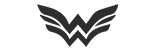Team Fortress 2's basic 'DING' and 'GONG' default custom hitsounds can sound a bit boring or sometimes distracting in the most crucial times, so luckily we have the opportunity to make some custom hitsounds & killsounds for ourselves to customise our games' sounds, whether you want a hitsound and/or killsound that is less distracting, or just want to meme with a new sound.
Step 1: Navigating to Your Custom Folder
First step is to go to your TF folder, which can be found either through:
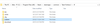
Step 2: Hitsounds Folder
Next step is to make a folder called 'hitsounds' inside the custom folder we just entered. It must be named exactly as I have named it.
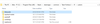
Step 3: Sound folder
Next step is to make a folder called 'sound' inside the hitsounds folder we just entered. This also must be named exactly as shown.
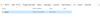
Step 4: UI Folder
Next step is to make a folder called 'ui' inside the sound folder we just entered. Like the others, it must also named exactly as shown.
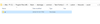
Step 5: Importing Your Hitsounds/Killsounds
The fifth step here is to import your chosen hitsounds and/or killsounds inside the UI folder we just created.
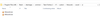
Step 6: Finalising Your TF2 Advanced Options
Lastly, we need to make sure our in-game sounds are set up correctly.
For this, simply make sure that 'Default' is chosen for both Hit Sound & Last Hit sound, and at any pitches you want.
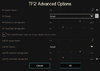
And you're done! Now you have your very own custom hitsound, whether it be an improvement over the default, or an absolute joke of a hitsound that you chose because it was funny.
Step 1: Navigating to Your Custom Folder
First step is to go to your TF folder, which can be found either through:
- This PC -> Drive with Steam on it (In this case, my C: Drive) -> Program Files (x86) -> Steam -> Steamapps -> Common -> Team Fortress 2 -> tf -> custom
- Steam Library -> Right Click TF2 -> Properties -> Local Files tab -> Browse Local Files -> tf -> custom
Step 2: Hitsounds Folder
Next step is to make a folder called 'hitsounds' inside the custom folder we just entered. It must be named exactly as I have named it.
Step 3: Sound folder
Next step is to make a folder called 'sound' inside the hitsounds folder we just entered. This also must be named exactly as shown.
Step 4: UI Folder
Next step is to make a folder called 'ui' inside the sound folder we just entered. Like the others, it must also named exactly as shown.
Step 5: Importing Your Hitsounds/Killsounds
The fifth step here is to import your chosen hitsounds and/or killsounds inside the UI folder we just created.
- The file must be in WAV format
- You can use online converters to convert your file into WAV format
- The file must be in 44.1KHz frequency or it will not work
- Hitsounds must be named 'hitsound' to work
- Like hitsounds, killsounds must be named 'killsound' to work
Step 6: Finalising Your TF2 Advanced Options
Lastly, we need to make sure our in-game sounds are set up correctly.
For this, simply make sure that 'Default' is chosen for both Hit Sound & Last Hit sound, and at any pitches you want.
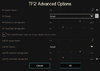
And you're done! Now you have your very own custom hitsound, whether it be an improvement over the default, or an absolute joke of a hitsound that you chose because it was funny.